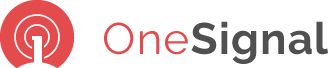Migrating from ZeroPush
Migrating from ZeroPush
Automated migration to another push provider
These push providers are able to import your ZeroPush account export automatically.
OneSignal is a completely free mobile and web push notification service. Features include a high-throughput API, first-party SDKs for all major platforms, segmentation, A/B testing, automatic notifications, and more. OneSignal is used by over 7000 developers including Zynga, Uber, and Nasdaq.
Boxcar is a developer-friendly push API built for speed and scale.
Created by the Erlang experts at Process-One, this push platform is a
leader in speed and stability serving customers with more than 99.95% uptime.
Offering cross-platform push with advanced realtime debugging and
monitoring features, developers can start sending pushes in no time.
Boxcar offers a simple pricing plan: Usage is unlimited with tiered prices on pushes per minute.
 PushWoosh
PushWoosh
NO need to change your code. Just one swift URL update to get you up and running. Importing your ZeroPush account to Pushwoosh is truly easy!
Pushwoosh is one of the leading cross-platform push notification providers on
the market today, helping marketers, mobile developers, and app owners reach
and engage their audience. Since its launch in 2011, more than 70 billion push
notifications have been sent all over the world via Pushwoosh, connecting more
than 800 million devices.
Manual migration process
1
Download your account data
Use the export tools below to get your push certificates and/or your full export including all configured apps, device tokens, and channels.
2
Choose a new push provider
Integrate the new provider's SDK in your mobile app, while continuing to use ZeroPush.
3
Change your server to use your new push provider
Once your users have the new version of your app, change your server to use the new provider's API.
FAQ
-
Why are there two separate downloads?
Two separate downloads allow you to get your apps push certificates right away so that you can begin setting up a new account with your new push provider. The full data export may take a few minutes to generate and we want you to get up and running as fast as possible without having to parse the export.
-
Why would I keep the ZeroPush SDK in my app?
You should continue to use the ZeroPush SDK and API as well as the new provider's SDK until most users have an updated version of your app. This should allow for a zero downtime migration. Once most users have the updated version, you can change your server to use the new provider's API and all users should continue to receive notifications.
-
How do I know when to switch the which API to use?
As updated versions of your app are installed on user's devices they will begin registering their device tokens with your new provider. You can use the data export to fill in any missing tokens and switch your server code to use the new provider's API once most devices have registered with the new provider.
-
Where can I find my GCM push tokens?
GCM push tokens are available in the full data export and on your app's settings page.